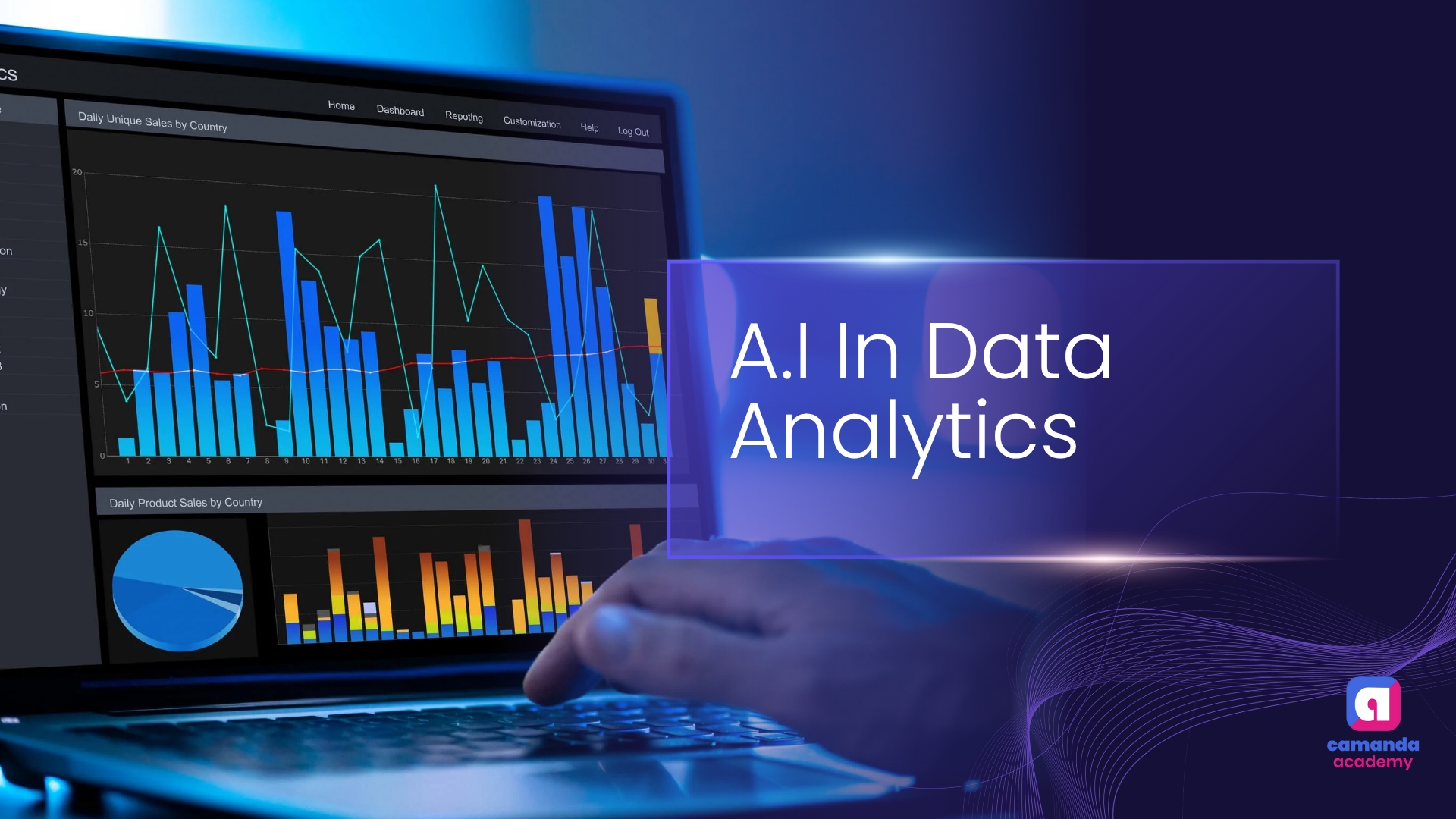
A.I For Data Analysis.
AI in Excel: Analyze Data, Forecasting, and Power Query
Excel has quietly evolved. Beyond formulas and charts, it now includes built-in AI features that make data analysis easier for non-technical users.
Start with the “Analyze Data” feature (formerly called “Ideas”). This tool allows users to ask Excel to analyze their dataset. Within seconds, Excel presents trends, summaries, and suggested visuals, saving hours of manual work.
Next is Forecast Sheet, an underrated tool in Excel. When you select a time-based dataset (like monthly sales), Excel can automatically predict future trends using AI-powered forecasting models. It even includes confidence intervals and seasonality detection.
Then comes Power Query, the data cleaning engine inside Excel. While Power Query isn’t new, recent improvements have made it smarter allowing Excel to detect patterns in your data and suggest cleaning actions. You can now use plain steps like “remove duplicates,” “split columns,” or “change format” without writing any code.
Using AI to Clean, Sort, and Summarize Data
Messy data is one of the biggest challenges in analysis, wrong formats, missing values, or inconsistent entries. In Excel, AI-driven column profiling can detect issues like null values or inconsistent data types. It gives you a quick overview and prompts action.
But beyond Excel, tools like ChatGPT can be used to assist with data work:
Ask it to generate or explain Excel formulas.
Describe your data problem, and it’ll suggest a formula or a cleaning strategy.
Summarizing is another challenge that AI helps with. Whether it’s summarizing text-heavy survey responses or giving a top-line overview of a data set, you can prompt ChatGPT or even Power BI’s Smart Narrative visual to generate readable summaries from raw numbers.
Pivot Tables + AI Assistance
Pivot tables remain one of Excel’s most powerful features and now, AI can help you use them without confusion.
When you start creating a pivot table, Excel can recommend layouts based on the data which fields to put in rows, columns, or values. This is a great aid for those still learning what’s possible with pivots.
Once created, slicers and timelines make exploration dynamic. You can filter by month, region, or product, and watch the pivot adjust instantly.
In Power BI, the Q&A visual brings AI directly into reporting. You type a question in plain English, such as “show me sales by region for 2023,” and Power BI builds the chart. It interprets your request and matches it to the underlying data.
Also, the Smart Narrative feature in Power BI can auto-generate a summary of your visuals stating insights like: “Sales increased by 15% in Q2, driven by Region B.”